RASPBERRY PI: BEGINNER’S GUIDE TO LEARN THE REALMS OF RASPBERRY PI FROM A-Z by Stephen Rob
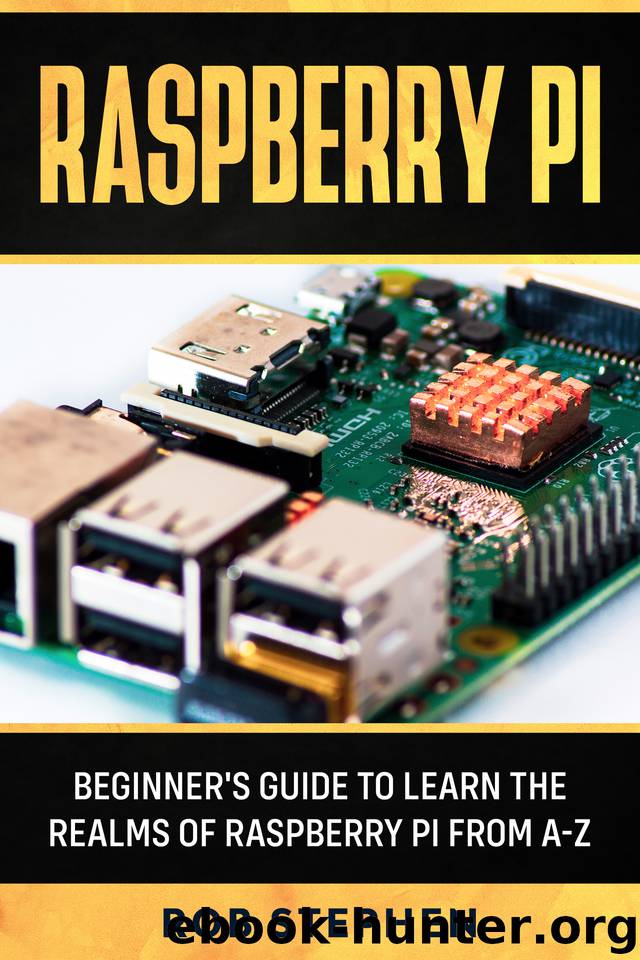
Author:Stephen, Rob [Stephen, Rob]
Language: eng
Format: epub
Published: 2020-03-14T16:00:00+00:00
EXPLANATORY EXAMPLE: REACTION TIMER ASTRONAUT
There are multiple free source projects available online to help you challenge your programming skills with the Raspberry Pi by providing you with fun and creative projects to create in Scratch. We will go through such projects as educational examples.
The first project which we will take up is the astronaut reaction timer application. But before we begin, you should know about a few things, one that this project depends on two pictures for, a space background and an astronaut character (sprite). Both of these are not included in the resources of Scratch, which is why we need to download it from the internet. Connect your Raspberry Pi to the internet and open the chromium-browser. Type in the following URL into the address bar of chromium, rpf.io/astronaut-backdrop , once you’ve done that, simply hit enter, and you’ll be taken to a page where you’ll be greeted by a picture of the space filled with tiny shiny stars and a small portion of the earth. Save this picture by right-clicking on it and selecting ‘Save image as’ and select the destination in which you want to save the file; we will be using the downloads folder in this case. After saving this image, clear the URL in the address bar with the backspace and enter the following URL, rpf.io/astronaut-sprite, and hit Enter. This time, you will be greeted by an astronaut performing some weird acrobatics, we will use this image as the sprite for our project. Save this image by repeating the process, and after you’re done, close the chromium web browser and open the Scratch 2 tab once again.
Now that we have the required sprite and background image, we will first replace the sprite currently on the stage with the astronaut. To do this, simply right click the character on the stage and select the delete option from the list of options. This will remove the sprite from the stage. Now the stage is set for setting up the space background and astronaut sprite. Navigate to the bottom left of the Scratch 2 window, and there you’ll find the stage controls through which you can import the background and sprite directly to the stage. There will be an upload backdrop icon, click that, and a small window will pop up, navigate to the folder where you downloaded the image and double click it, after the image uploads onto the Scratch 2 application, the once plain white background will now turn into a stellar image of space. You can also see the same image on the scripts area; this is so that you can draw on the image and edit it according to your liking before finalizing it for the stage to use, as you edit it, you can see how it will look on the stage side by side. To return the scripts area back to its original form, click on the tab marked ‘scripts,’ and the image will go away.
Now on to uploading our newly saved sprite.
Download
This site does not store any files on its server. We only index and link to content provided by other sites. Please contact the content providers to delete copyright contents if any and email us, we'll remove relevant links or contents immediately.
Embedded Programming with Modern C++ Cookbook by Igor Viarheichyk(4092)
Linux Device Driver Development Cookbook by Rodolfo Giometti(4022)
Implementing Cellular IoT Solutions for Digital Transformation by Dennis McCain(4008)
Embedded Linux Development Using Yocto Project - Third Edition by Otavio Salvador & Daiane Angolini(3869)
TinyML Cookbook by Gian Marco Iodice(3770)
Simplifying 3D Printing with OpenSCAD by Colin Dow(2904)
TinyML Cookbook by Gian Marco Iodice & Ronan Naughton(2659)
Fusion 360 for Makers by Lydia Sloan Cline(2308)
Networking A Beginner's Guide by Bruce Hallberg(2290)
Hands-On Linux for Architects by Denis Salamanca(2132)
Computers For Seniors For Dummies by Nancy C. Muir(2106)
But How Do It Know? by J. Clark Scott(2079)
Raspberry Pi and MQTT Essentials by Dhairya Parikh(2040)
Arduino Project Handbook, Volume 2: 25 Simple Electronics Projects for Beginners by Geddes Mark(1999)
9781803246888-ENHANCING DEEP LEARNING WITH BAYESIAN INFERENCE by Unknown(1971)
Hack and HHVM by Owen Yamauchi(1956)
31 Days Before Your CompTIA A+ Exams (Shanette Luellen's Library) by Benjamin Patrick Conry(1922)
Hands-On Internet of Things with MQTT by Tim Pulver(1828)
MicroPython Projects by Jacob Beningo(1818)
